- +1 (778) 227 - 1004
- info@afkmedia.ca
- Vancouver, BC V6B 2Z4

Editing Tips for Enhancing Real Estate Photos
Introduction Great real estate photos start on location, then truly come to life in the edit. Exposure, colour, straight lines, and small clean-ups all shape how a home feels on…
Table of Contents
Introduction
Great real estate photos start on location, then truly come to life in the edit. Exposure, colour, straight lines, and small clean-ups all shape how a home feels on screen. At AFK Media (serving the Lower Mainland from our studio at 422 Richards in Vancouver), we edit for clarity, realism, and consistency so buyers can focus on the space, not the mistakes.
This guide is part of our complete workflow and links back to our pillar resource on camera work: Read: how to take professional real estate photos and our professional real estate photo workflow so you have the full end-to-end picture.
Key Takeaways
- Editing reveals true brightness, balance, and clarity, so rooms feel natural and inviting.
- Small tweaks can create big improvements, especially in exposure, white balance, and straight lines.
- Work simple to advanced: fix global issues first, then refine with local adjustments.
Start with Exposure and White Balance

Even a perfectly composed photo can look flat if exposure is off. Start globally, then fine-tune. In Lightroom or your editor of choice, nudge Exposure until midtones look honest, protect highlight detail with Highlights, and open shadows only as needed so the room still has shape. If a window blows out completely, try pulling highlights down, then add a subtle local adjustment to keep the view believable.
White balance controls the feel of the space. Aim for neutrals that match reality, not a stylized vibe. Mixed lighting is common in interiors, so check walls, ceilings, and countertops for colour casts. Use the eyedropper on a neutral surface, then refine with Temp and Tint. If the kitchen turns magenta while the living room swings green, split the difference globally and correct the stubborn area with a brush or mask.
If you are batch-editing an entire listing, set one image as your reference (a bright, neutral room) and sync basic tonal and WB settings to related images. This speeds things up and keeps a consistent look across the gallery, which helps the listing read as one coherent story.
Fix blown highlights or underexposed areas
- Recover highlights first, then lift shadows gradually.
- Use local masks on windows and bright fixtures to keep detail believable.
White balance should reflect the true feel of the space
- Eyedropper on a neutral surface, then Temp and Tint for a realistic, calm interior.
- Use local WB to solve mixed light without breaking the whole frame.
Use Lightroom or Snapseed sliders for quick results
For mobile workflows, Snapseed’s Tune Image and White Balance tools can rescue quick sets fast.
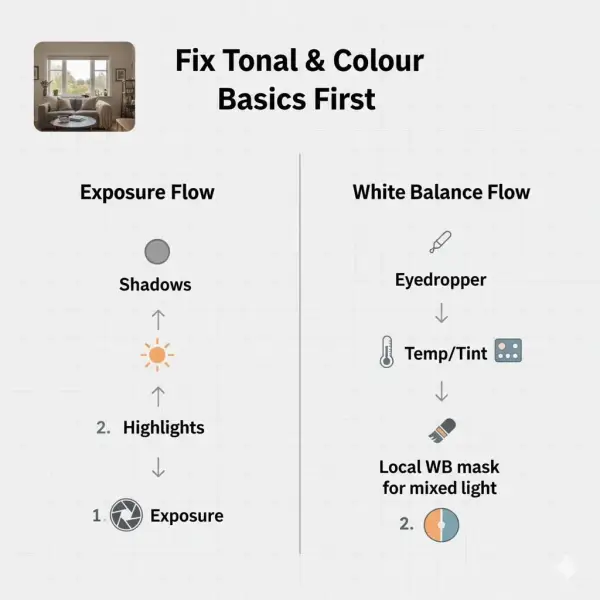
Correct Vertical & Horizontal Distortion

Crooked lines scream amateur, which is harsh, but true. Straight walls, door frames, and cabinetry help buyers read scale and layout. Use Lightroom’s Transform panel or your editor’s geometry tools to square things up. Start with Enable Profile Corrections, then try Auto or Vertical. If auto gets close but not perfect, switch to Guided Upright and draw guides along true verticals and horizontals for a precise fix.
If Auto or Vertical gets you close, finish with a gentle crop to remove stretched corners or tripod legs sneaking into the frame. Architecture benefits from restraint. A slight keystone can feel natural, but wild angles make a room look like a funhouse. When in doubt, compare before and after at 100% to see if cabinetry and tiles look square.
Door frames and window mullions are your best guides. If they lean, buyers subconsciously question scale. In kitchens, watch upper cabinet lines and backsplash grout. In bathrooms, check mirrors and shower glass. Once you set a good transform on one image from the set, sync geometry to the rest to keep the album consistent.
Use “Transform” tools in Lightroom or Photoshop
- Try Auto first, then Guided for control. For complex rooms, add two vertical and two horizontal guides.
Straighten door frames, windows, and wall edges
- Use Guided Upright with two vertical and two horizontal guides for precision.
- Nudge Rotate by small increments, then fine-tune with Vertical and Horizontal sliders.
- Re-crop after transforms, since edges shift.
Crooked lines = instant amateur vibe
- Do a “line check” before export: frames, cabinets, tile, countertop edges.
- If perspective corrections warp people or decor, mask them in Photoshop, or choose a less aggressive transform.
Enhance Colours Without Overdoing It

Colour work should support the architecture, not steal the show. Start with Vibrance, which lifts muted tones while protecting skin and neutrals. Use Saturation sparingly across the whole frame. If the photo needs extra pop, build it locally with a brush or radial mask on key features, like a tile backsplash or a wood island. Keep whites crisp and floors true, since buyers judge finish quality by those cues.
Mixed lighting creates colour casts that creep across ceilings and walls. Use HSL to target the problem: shift Yellow and Orange slightly toward neutral to fix warm ceilings, or lower Saturation gently on a stubborn colour. For blue casts from daylight, nudge Aqua and Blue hues toward realism rather than cranking global Temp. The goal is balance, not a filter. If you plan to reuse a look, save it as a preset so your galleries match from listing to listing.
If you want cohesion across your property listing photography, edit a reference image first, then sync HSL and Calibration. This keeps brand colour consistent. Remember that buyers scroll fast. A uniform palette helps the whole album feel intentional and professional.
Boost vibrance (not saturation) to keep it natural
- Vibrance protects neutrals and skin, which suits interiors with white walls and wood tones.
- Add small, local pops where the eye should go, like a fireplace or a feature light.
Remove colour casts from mixed lighting
- Target problem hues in HSL rather than fighting global Temp.
- Use local WB to cool window spill or warm a tungsten corner without breaking the rest.
Avoid neon grass or sky blues
- Exterior frames should look believable. If grass glows, reduce Green saturation and shift hue toward olive.
- Keep skies soft so the house remains the hero.
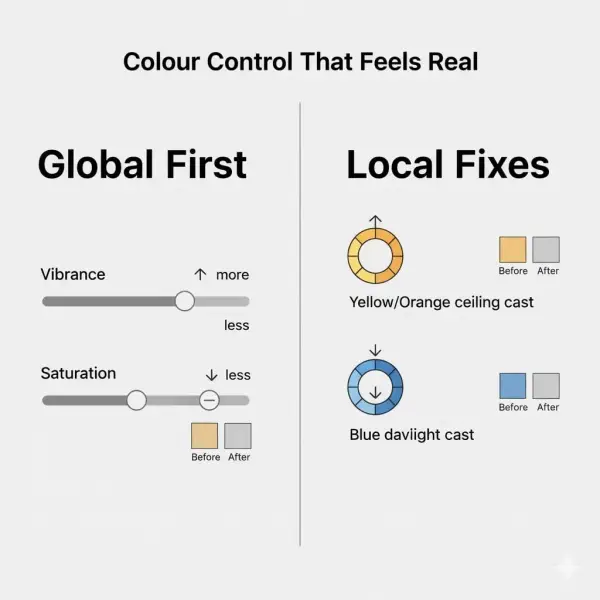
Remove Distractions & Clean the Frame

Even tidy homes hide little gotchas: outlet plates, scuffs, cord tangles, glare, and reflections. Spot removal is where your images start to feel premium. In Lightroom, begin with Heal or Clone for small fixes like wall marks or sensor spots. For bigger problems, hop into Photoshop where Content-Aware Fill can rebuild backgrounds convincingly. Work zoomed in at 100%, then zoom out to check for repeating patterns or smudgy textures.
Prioritise what the buyer’s eye hits first. Clean edges, counters, mirrors, and stainless steel. If a reflection shows your tripod, paint it out with the Remove or Healing tools, or make a loose selection and run Content-Aware Fill.
Use clone or healing brush to remove cords, wall spots, reflections
- Heal for organic textures, Clone for defined edges.
- In Photoshop, the Remove Tool and Content-Aware Fill rebuild backgrounds well.
Clean up edges, clutter, and flash hotspots
- Dodge hot speculars slightly, or retouch them out.
- Before-and-after check: turn layers on and off to confirm the fix looks natural.
Crop tight if needed, but keep composition in mind
- Trim to remove distractions, not square the whole image.
- Leave breathing room around key features so MLS thumbnails read clearly.
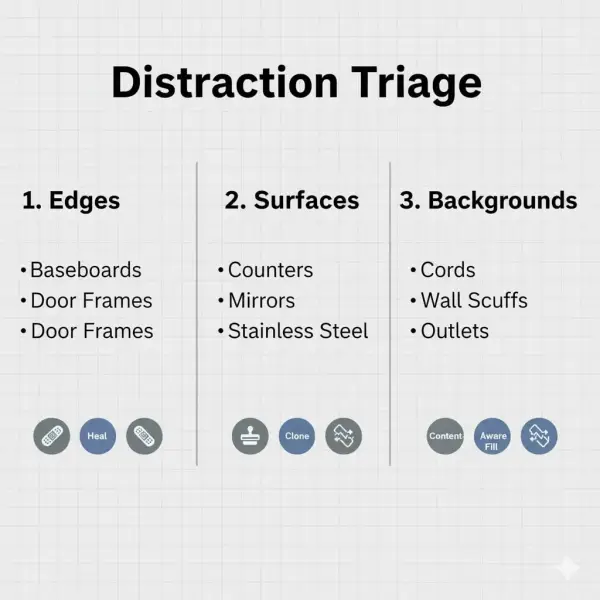
Final Touches for Web & MLS
“Video courtesy of Adobe Photoshop Lightroom, used under fair use for educational purposes.”
Dial in export so your files look sharp and load fast. For web galleries and Realtor sites, JPEG, sRGB, and moderate compression are safe defaults. Many MLS platforms accept a minimum around 1024×768 px, with common recommendations closer to 2048 px on the long edge, and size caps that often sit in the 3–15 MB range, depending on the board. Since specs vary by region, confirm with your board rather than guessing.
As a starting point for the web: JPEG Quality 70–80, sRGB, long edge 2048–2560 px, and Output Sharpening: Standard for Screen. For MLS limits, adjust Quality or long edge until you land under the cap. Finally, keep your set organised. Use filenames that help agents find the right room fast: address, room, sequence. This also reduces the chance of incorrect sequencing on upload.
Export in high resolution but compressed for fast loading
- Start with JPEG, sRGB, Quality 70–80, long edge around 2048–2560 px, then adjust to meet your board’s cap.
Keep file size under MLS limits
- Boards differ, so check local rules. Many ranges land between 3 MB and 15 MB per image.
Rename files smartly (e.g., “123Main-Kitchen-1.jpg”)
- Use a consistent pattern so galleries sort correctly and agents can locate scenes quickly.
Conclusion
Editing is where your hard work at the shoot gets polished into a clean, buyer-friendly set. When exposure, white balance, and geometry are handled first, the rest of the process feels smooth. Colours stay accurate, verticals read true, and each room presents with confidence. You do not need heavy effects to make a listing look high-end. You need restraint, a consistent approach, and a clear order of operations.
The goal is trust. Buyers should feel like the photos match reality when they arrive at the showing. That trust comes from neutral whites, believable window detail, straight lines, and the quiet removal of visual noise. Keep your workflow simple: correct the big stuff globally, then fix local problems, and save presets for the next shoot. If you also want the capture side locked in, pair this guide with our professional real estate photo workflow so your images are consistent from import to export.
Consistency beats perfection. A steady standard across every listing builds your brand, helps agents market with confidence, and speeds up your delivery times. With a reliable edit system in place, you can focus on creative choices that add value, like subtle local contrast, tasteful colour accents, and stronger compositions on the next shoot.
Real Estate Photo Editing That Keeps Your Listings Consistent

Ready to bring a consistent, natural look to your listings across the Lower Mainland? AFK Media edits with clarity and care so every gallery loads fast, looks sharp, and tells a true story of the space.
- Book a session for capture and edit together.
- Explore our services to see how we handle full listing packages, from stills to video, drone, and floor plans inside property listing photography.
- Talk to our team about a repeatable file-naming and export system that fits your MLS limits and website.
If you have a listing coming up in Vancouver, Burnaby, Richmond, Langley, North Van, or nearby, we can help you plan the edit standards before you shoot. That way your images move from camera to MLS without drama, and your marketing looks consistent across platforms.
Latest posts
Popular Posts
Interviews, tips, guides, industry best practices, and news.






